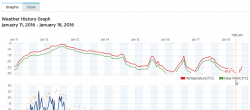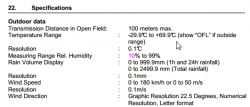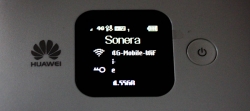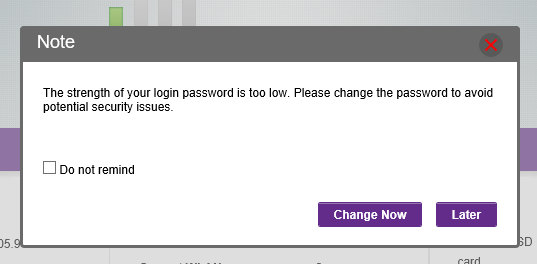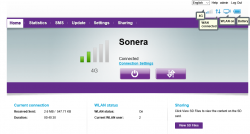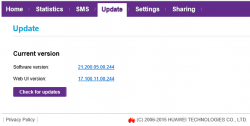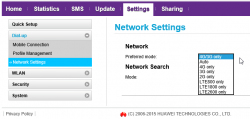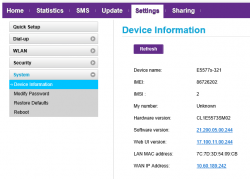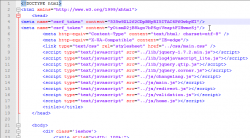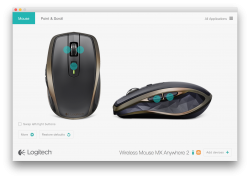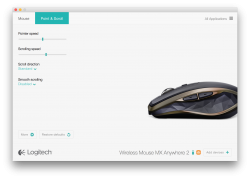For the 2nd time, I got an E5186 loaner (post about the 1st time here). This time with permission to take a closer look inside.
Since this one had already RS-232 wires soldered, I took them for closer inspection. Un-boxing is exactly like in B593, 3 PH-2 screws holding the cover in place. Two at the bottom of the unit (one covered with a warranty paper) and one screw at the back between LTE-antennas.
Layout
After popping the cork, the board's flipside looks like this:
![]()
In this unit, there is no need to pry open none of the 4 shiny ESD covers. All the good stuff is on the other side. Again, 4 PH-2 screws holding the board in place.
Board, right side up:
![]()
In this case, the obvious clue for me was the already soldered RS-232 wires. I'm also publishing another picture by KOSH, a LTEforum.at activist, describing some of the good parts an E5186 board has:
![]()
There are 2 of: LTE/UMTS antennas on top corners, 5 GHz WLAN antennas at the sides and 2,4 GHz WLAN antennas on the bottom corners. The picture doesn't point out the locations of RS-232 pins, only the ground and Vcc pins.
Linux
A closer look of the Linux side pins right next to the SIM-slot:
![]()
No surprises there, the signal levels of RS-232 were 1,8 volts. It means, that an expensive USB-RS232 adapter is rquired for access. Your run-of-the-mill cheap 3,3 volt adapters are completely useless for this.
The descripions of RX/TX are from the point of the router (DCE), not from your computer (that would be DTE). It means, that any output signal (TX or transmit) described in the picture should be connected to input of the computer (RX or receive).
A bootup output of that port would be:
Digital core power voltage set to 0.9375V
Decompressing...done
CFE version 6.37.14.34 (r415984) based on BBP 1.0.37 for BCM947XX (32bit,SP,)
Build Date: Sat Jun 13 09:28:20 CST 2015 (l00285057@MBB-V7R1-CPE)
Copyright (C) 2000-2008 Broadcom Corporation.
Init Arena,cfe repair version
Config GPIOs.
Init Devs.
Boot partition size = 262144(0x40000)
flash_init: bootsz = [0x80000]
add new online part !!!!!!!!
flash_init:flash_size:[0x8000000][0x2000000|33554432]
DDR Clock: 400 MHz
Info: DDR frequency set from clkfreq=800,*400*
et0: Broadcom BCM47XX 10/100/1000 Mbps Ethernet Controller 6.37.14.34 (r415984)
CPU type 0x0: 800MHz
Tot mem: 131072 KBytes
CFE mem: 0x00F00000 - 0x010AC8E4 (1755364)
Data: 0x00F646F0 - 0x00F65184 (2708)
BSS: 0x00F65190 - 0x00FAA8E4 (284500)
Heap: 0x00FAA8E4 - 0x010AA8E4 (1048576)
Stack: 0x010AA8E4 - 0x010AC8E4 (8192)
Text: 0x00F00000 - 0x00F55E40 (351808)
Device eth0: hwaddr 00-90-4C-0F-0F-00, ipaddr 192.168.1.1, mask 255.255.255.0
gateway not set, nameserver not set
not in router upgrade mode
Loader:raw Filesys:raw Dev:nflash0.os File: Options:(null)
Loading: ..... 5853216 bytes read
Entry at 0x00008000
Closing network.
Starting program at 0x00008000
[ 2.950000] console [ttyS0] enabled, bootconsole disabled
[ 2.950000] serial8250.0: ttyS1 at MMIO 0x18000400 (irq = 117) is a 16550
[ 2.960000] brd: module loaded
[ 2.970000] loop: module loaded
[ 2.970000] [CHIP_COMM] LINE:849: [client] socket send fail!
[ 2.980000] DRV_RHPC: Detect Modem fail with 0x1, run startup status detection thread!!
[ 2.990000] Platform Driver Remote Host Procedure Call init.
[ 2.990000] Enter ecall init
[ 3.000000] Finish ecall init
[ 3.000000] tsk:kthread_run is success!
[ 3.000000] SCSI Media Changer driver v0.25
[ 3.010000] pflash: found no supported devices
[ 3.020000] bcmsflash: found no supported devices
[ 3.070000] Boot partition size = 524288(0x80000)
[ 3.080000] lookup_nflash_rootfs_offset: offset = 0x200000
[ 3.080000] nflash: squash filesystem with lzma found at block 35
[ 3.090000] Creating 4 MTD partitions on "nflash":
[ 3.090000] 0x000000000000-0x000000080000 : "boot"
[ 3.100000] 0x000000080000-0x000000200000 : "nvram"
[ 3.110000] 0x000000200000-0x000002a00000 : "linux"
[ 3.110000] 0x0000004600f8-0x000002a00000 : "rootfs"
[ 3.120000] PPP generic driver version 2.4.2
[ 3.120000] PPP Deflate Compression module registered
[ 3.130000] PPP BSD Compression module registered
[ 3.130000] PPP MPPE Compression module registered
[ 3.140000] NET: Registered protocol family 24
[ 3.140000] SLIP: version 0.8.4-NET3.019-NEWTTY (dynamic channels, max=256).
[ 3.150000] usbmon: debugfs is not available
[ 3.150000] ehci_hcd: USB 2.0 'Enhanced' Host Controller (EHCI) Driver
[ 3.160000] ehci_hcd 0000:00:0b.1: EHCI Host Controller
[ 3.170000] ehci_hcd 0000:00:0b.1: new USB bus registered, assigned bus number 1
[ 3.210000] ehci_hcd 0000:00:0b.1: irq 111, io mem 0x18021000
[ 3.230000] ehci_hcd 0000:00:0b.1: USB 0.0 started, EHCI 1.00
[ 3.230000] hub 1-0:1.0: USB hub found
[ 3.240000] hub 1-0:1.0: 2 ports detected
[ 3.240000] ohci_hcd: USB 1.1 'Open' Host Controller (OHCI) Driver
[ 3.250000] ohci_hcd 0000:00:0b.0: OHCI Host Controller
[ 3.250000] ohci_hcd 0000:00:0b.0: new USB bus registered, assigned bus number 2
[ 3.260000] ohci_hcd 0000:00:0b.0: irq 111, io mem 0x18022000
[ 3.320000] hub 2-0:1.0: USB hub found
[ 3.320000] hub 2-0:1.0: 2 ports detected
[ 3.330000] xhci_hcd 0000:00:0c.0: xHCI Host Controller
[ 3.330000] xhci_hcd 0000:00:0c.0: new USB bus registered, assigned bus number 3
[ 3.340000] xhci_hcd 0000:00:0c.0: irq 112, io mem 0x18023000
[ 3.350000] xhci_hcd 0000:00:0c.0: Failed to enable MSI-X
[ 3.350000] xhci_hcd 0000:00:0c.0: failed to allocate MSI entry
[ 3.360000] usb usb3: No SuperSpeed endpoint companion for config 1 interface 0 altsetting 0 ep 129: using minimum values
[ 3.370000] xHCI xhci_add_endpoint called for root hub
[ 3.380000] xHCI xhci_check_bandwidth called for root hub
[ 3.380000] hub 3-0:1.0: USB hub found
[ 3.390000] hub 3-0:1.0: 1 port detected
[ 3.390000] usbcore: registered new interface driver cdc_acm
[ 3.400000] cdc_acm: v0.26:USB Abstract Control Model driver for USB modems and ISDN adapters
[ 3.410000] usbcore: registered new interface driver usblp
[ 3.410000] Initializing USB Mass Storage driver...
[ 3.420000] usbcore: registered new interface driver usb-storage
[ 3.420000] USB Mass Storage support registered.
[ 3.430000] usbcore: registered new interface driver usbserial
[ 3.430000] USB Serial support registered for generic
[ 3.440000] usbcore: registered new interface driver usbserial_generic
[ 3.450000] usbserial: USB Serial Driver core
[ 3.450000] USB Serial support registered for GSM modem (1-port)
[ 3.460000] usbcore: registered new interface driver option
[ 3.460000] option: v0.7.2:USB Driver for GSM modems
[ 3.470000] USB Serial support registered for pl2303
[ 3.470000] usbcore: registered new interface driver pl2303
[ 3.480000] pl2303: Prolific PL2303 USB to serial adaptor driver
[ 3.480000] u32 classifier
[ 3.490000] Performance counters on
[ 3.490000] Actions configured
[ 3.490000] Netfilter messages via NETLINK v0.30.
[ 3.500000] nf_conntrack version 0.5.0 (1935 buckets, 7740 max)
[ 3.510000] ctnetlink v0.93: registering with nfnetlink.
[ 3.510000] nf_conntrack_rtsp v0.6.21 loading
[ 3.520000] xt_time: kernel timezone is -0000
[ 3.520000] IPVS: Registered protocols ()
[ 3.520000] IPVS: Connection hash table configured (size=4096, memory=32Kbytes)
[ 3.530000] IPVS: ipvs loaded.
[ 3.530000] IPv4 over IPv4 tunneling driver
[ 3.540000] nf_nat_rtsp v0.6.21 loading
[ 3.540000] ip_tables: (C) 2000-2006 Netfilter Core Team
[ 3.550000] arp_tables: (C) 2002 David S. Miller
[ 3.550000] TCP cubic registered
[ 3.560000] NET: Registered protocol family 10
[ 3.560000] lo: Disabled Privacy Extensions
[ 3.570000] tunl0: Disabled Privacy Extensions
[ 3.570000] ip6_tables: (C) 2000-2006 Netfilter Core Team
[ 3.580000] IPv6 over IPv4 tunneling driver
[ 3.580000] sit0: Disabled Privacy Extensions
[ 3.590000] ip6tnl0: Disabled Privacy Extensions
[ 3.590000] NET: Registered protocol family 17
[ 3.600000] Bridge firewalling registered
[ 3.600000] Ebtables v2.0 registered
[ 3.600000] L2TP core driver, V2.0
[ 3.610000] PPPoL2TP kernel driver, V2.0
[ 3.610000] 802.1Q VLAN Support v1.8 Ben Greear
[ 3.620000] All bugs added by David S. Miller
[ 3.640000] Northstar brcmnand NAND Flash Controller driver, Version 0.1 (c) Broadcom Inc. 2012
[ 3.650000] NAND device: Manufacturer ID: 0x2c, Chip ID: 0xf1 (Micron NAND 128MiB 3,3V 8-bit)
[ 3.660000] Spare area=64 eccbytes 56, ecc bytes located at:
[ 3.660000] 2 3 4 5 6 7 8 9 10 11 12 13 14 15 18 19 20 21 22 23 24 25 26 27 28 29 30 31 34 35 36 37 38 39 40 41 42 43 44 45 46 47 50 51 52 53 54 55 56 57 58 59 60 61 62 63
[ 3.680000] Available 7 bytes at (off,len):
[ 3.680000] (1,1) (16,2) (32,2) (48,2) (0,0) (0,0) (0,0) (0,0)
[ 3.690000] Scanning device for bad blocks
[ 3.780000] Options: NO_AUTOINCR,NO_READRDY,BBT_SCAN2NDPAGE,
[ 3.790000] Creating 5 MTD partitions on "brcmnand":
[ 3.790000] 0x000002a00000-0x000003e00000 : "userdata"
[ 3.800000] 0x000003e00000-0x000005200000 : "app"
[ 3.800000] 0x000005200000-0x000005c00000 : "webui"
[ 3.810000] 0x000005c00000-0x000006000000 : "online"
[ 3.810000] 0x000006000000-0x000008000000 : "upg"
[ 3.830000] VFS: Mounted root (squashfs filesystem) readonly on device 31:3.
[ 3.840000] devtmpfs: mounted
[ 3.840000] Freeing init memory: 236K
/sbin/hotplug2: No such file or directory
insmod: ipv6.ko: no module by that name found
insmod: cannot insert '/lib/modules/2.6.36.4brcmarm+/kernel/drivers/net/igs/igs.ko': Operation not permitted (-1): Operation not permitted
hotplug detected product: 12d1/1443/1
hotplug detected product: 12d1/1443/1
insmod: bcm57xx.ko: no module by that name found
boardflags:100
That looks a lot like a B593-s22 booting. A 2.6.36 Linux there running on a 32-bit BCM947XX chip.
LTE
The other RS-232 port has following pins:
![]()
It outputs something like this on a boot:
onchip
NF boot!
UnSec_boo Wä123
sec disable
456
[0000005ms]
[0000005ms]
[0000005ms]*********************************************************
[0000006ms]FASTBOOT simple console, enter 'help' for commands help.
[0000006ms]*********************************************************
[0000006ms]balong_version_get_hw_version doesn't judge udp!
[0000007ms]balong_version_get_hw_version: HARDID = 0X00040000
[0000007ms]Hisilicon NANDC_V6.00 initialize...
[0000007ms]NAND device: Manufacturer ID: 0x000000ad, Chip ID: 0x000000ac (Hynix NAND 512MiB 1,8V 8-bit)
[0000008ms]Partition Table list(HEX):ptable 1.00HI6930_V7R2_MCPEm3boot
[0000008ms]NO. |offset |loadsize |capacity |loadaddr |entry |property |count |id |name |
[0000009ms]------------------------------------------------
[000000Ams]00000001: 00000000 ,00000000 ,00040000 ,00000000 ,00000000 ,00004000 ,00000000 ,00000101 ,m3boot
[000000Ams]00000002: 00040000 ,00000000 ,001c0000 ,4fe00000 ,4fe00000 ,00004000 ,00000000 ,00000102 ,fastboot
[000000Bms]00000003: 00200000 ,00000000 ,00200000 ,00000000 ,00000000 ,00004800 ,00000000 ,00000103 ,nvbacklte
[000000Cms]00000004: 00400000 ,00000000 ,00400000 ,00000000 ,00000000 ,00004000 ,00000000 ,00000104 ,nvimg
[000000Cms]00000005: 00800000 ,00000000 ,00400000 ,00000000 ,00000000 ,00004000 ,00000000 ,00000105 ,nvdload
[000000Dms]00000006: 00c00000 ,00000000 ,00200000 ,00000000 ,00000000 ,00004000 ,00000000 ,00000106 ,nvdefault
[000000Ems]00000007: 00e00000 ,00000000 ,00400000 ,00000000 ,00000000 ,00004000 ,00000000 ,0000010d ,oeminfo
[000000Ems]00000008: 01200000 ,00000000 ,0be00000 ,00000000 ,00000000 ,00004001 ,00000000 ,00000116 ,online
[000000Fms]00000009: 0d000000 ,00000000 ,00800000 ,4ffc0000 ,4ffc0000 ,00004000 ,00000000 ,00000107 ,kernel
[0000010ms]0000000a: 0d800000 ,00000000 ,00800000 ,4ffc0000 ,4ffc0000 ,00004000 ,00000000 ,00000108 ,kernelbk
[0000010ms]0000000b: 0e000000 ,00000000 ,00200000 ,00000000 ,00000000 ,00004000 ,00000000 ,00000109 ,m3image
[0000011ms]0000000c: 0e200000 ,00000000 ,00600000 ,00000000 ,00000000 ,00004000 ,00000000 ,0000010b ,dsp
[0000011ms]0000000d: 0e800000 ,00000000 ,00200000 ,00000000 ,00000000 ,00004000 ,00000000 ,0000011b ,misc
[0000012ms]0000000e: 0ea00000 ,00000000 ,02800000 ,50d10000 ,50d10000 ,00004000 ,00000000 ,0000010a ,vxworks
[0000013ms]0000000f: 11200000 ,00000000 ,00100000 ,00000000 ,00000000 ,00004000 ,00000000 ,00000112 ,wbdata
[0000013ms]00000010: 11300000 ,00000000 ,00100000 ,00000000 ,00000000 ,00004000 ,00000000 ,00000113 ,reserve2
[0000014ms]00000011: 11400000 ,00000000 ,00300000 ,00000000 ,00000000 ,00004001 ,00000000 ,00000114 ,reserve3
[0000015ms]00000012: 11700000 ,00000000 ,00c00000 ,00000000 ,00000000 ,00004001 ,00000000 ,0000010f ,om
[0000015ms]00000013: 12300000 ,00000000 ,0ad00000 ,00000000 ,00000000 ,00004001 ,00000000 ,0000010e ,system
[0000016ms]00000014: 1d000000 ,00000000 ,02d00000 ,00000000 ,00000000 ,00004001 ,00000000 ,00000117 ,cdromiso
[0000017ms]00000015: 1fd00000 ,00000000 ,00280000 ,00000000 ,00000000 ,00004000 ,00000000 ,00000118 ,cache
[0000017ms]00000016: 1ff80000 ,00000000 ,00040000 ,00000000 ,00000000 ,00004000 ,00000000 ,00000119 ,recovery-a
[0000018ms]00000017: 1ffc0000 ,00000000 ,00040000 ,00000000 ,00000000 ,00004000 ,00000000 ,0000011a ,recovery-b
[0000019ms]^^^^^^^^^^^^^^^^^^^^^^^^^^^^^^^^^^^^^^^^^^^^^^^^
[0000019ms]fastboot: nv dload cap is 0x00400000.
[000001Ams]fastboot: dload nv invlv_blk_num:7, total_blk_num:32!
[000001Ams]fastboot: dload nv skip total bad blk:0!
[000001Bms]warning: end page size not aligned :addr_logic:0x008e5000,blockleft:0x00000104
[0000025ms]nv boot init ok!
[0000026ms][tsensor]: tsensor init ok!
[0000026ms]board_init ok
[0000028ms]USB FastBoot: V0.9
[0000028ms]Machine ID: 3339 v0
[0000028ms]Build Date: Jun 13 2015, 09:54:53
[0000028ms]
[0000028ms]Serial Number: UNKNOWN
[0000028ms]
[0000028ms]Heap:0x5fd3c220 -- 0x5fd3c860, 1600
[0000029ms][pmu]: volt_id 35's voltage can not be set!
[0000029ms]
[0000029ms][pmu]: volt_id 39's voltage can not be set!
[000002Ams]
[000002Ams]Please distribute uart with command L/V/M...
[000002Ams] heap:0x5fd3c220 -- 0x5fd3c860, 1600
[000002Ams]OCR_AUTO_ENUM_FLAG_ADDR = 4fe1fff8 flag =eab35f51 !
[000002Bms]
[000002Bms] [ ON OFF ] Start up by Cold Reset!,reboot_cmd=0x90a7b368.
[000002Bms]balong_version_get_hw_version doesn't judge udp!
[000002Cms]balong_version_get_hw_version: HARDID = 0X00040000
[000002Cms]balong_version_get_hw_version doesn't judge udp!
[000002Cms]balong_version_get_hw_version: HARDID = 0X00040000
[000002Dms][fastboot]: boot_mode 1
[000002Dms]boot m3image from flash
[000002Dms]ptn:5fd36bbc , ptn->start = 0e000000 ptn->length = 00200000
[000002Dms]ptn:5fd36bbc , ptn->loadaddr = 00000000 ptn->entry = 00000000
[000002Ems]warning: end page size not aligned :addr_logic:0x0e00b000,blockleft:0x000003a8
[000002Fms]boot linux from flash
I don't think this side boots properly, so the output has only HiSiliconNAND-flash and HynixDRAM mentioned.
Finally
I didn't manage to get any kind of console or prompt. There are couple of points where the Linux-side says "Press Enter to continue...", but event that didn't work. To me, it looks like the unit is not taking any input.
If you have any further information, please drop a comment below.
![]()
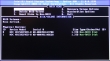
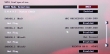
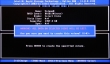
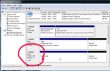

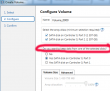

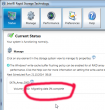
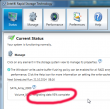
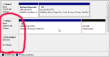
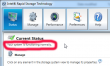
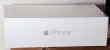








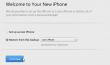

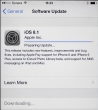


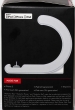

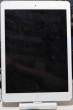

































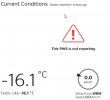




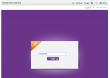
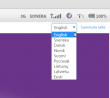
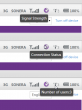
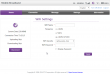
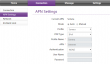
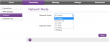
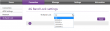
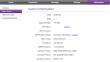
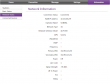





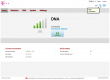
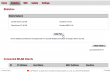
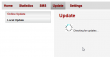
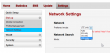
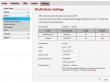
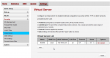
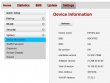
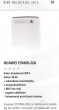

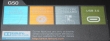









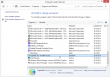
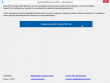



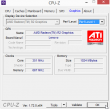
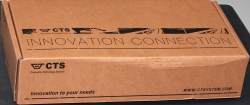
















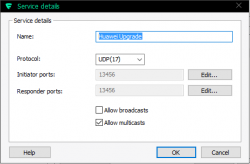
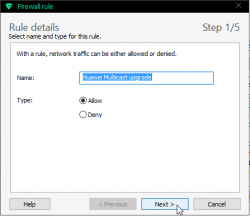
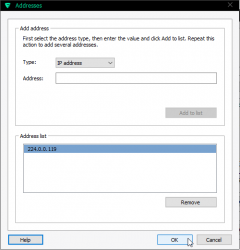
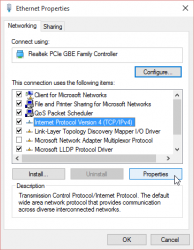
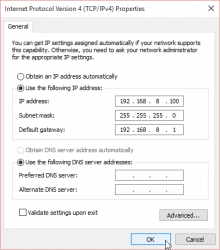
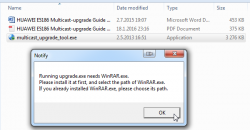
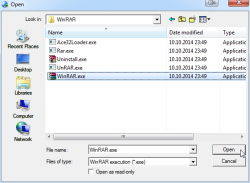
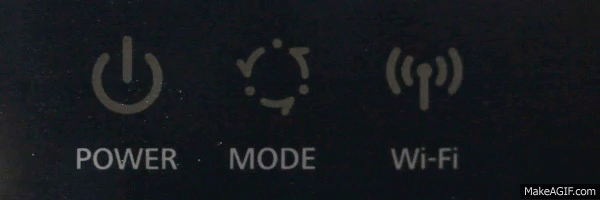
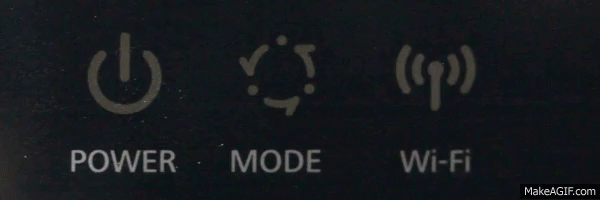
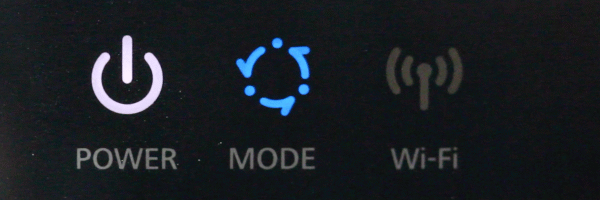 Then everything is still ok. I cannot reproduce that every time, but I successfully updated firmwares with that status also. The idea is, that the blue LED keeps lit.
Then everything is still ok. I cannot reproduce that every time, but I successfully updated firmwares with that status also. The idea is, that the blue LED keeps lit.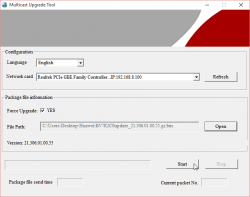
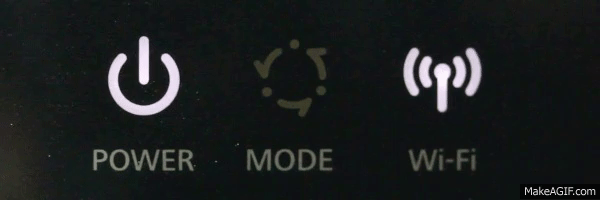 The Wi-Fi LED will blink. It will go off once a while, but don't worry about it.
The Wi-Fi LED will blink. It will go off once a while, but don't worry about it.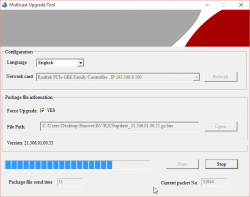
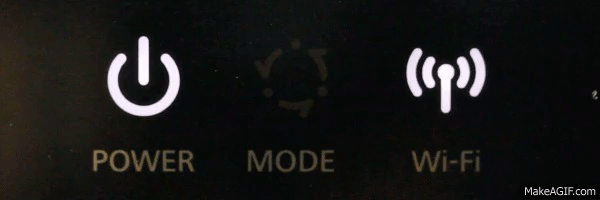 The Wi-Fi LED will go on and off slowly. It will keep doing that forever or until you power of the unit, whichever comes first.
The Wi-Fi LED will go on and off slowly. It will keep doing that forever or until you power of the unit, whichever comes first.